Data Backup and Disaster Recovery
At some point, all computer hardware fails. It’s a fact of life. Whether it’s from age or accident, data loss is inevitable when hardware fails, and it can cripple an SMB in a second and destroy profits just as easily. This is why an effective business continuity plan and Backup & Disaster Recovery (BDR) solution are essential to virtually every business today.
There’s no way to predict the future; hard drives malfunction unpredictably, cyber-attacks are on the rise, and natural disasters may strike with little to no warning. To ensure data is secure, it needs to be backed up and quickly recoverable so downtime is minimal when the unforeseeable happens.
Why are Backups Important?
- To protect against data loss: Data loss can occur due to a variety of factors, including hardware failure, software bugs, cyber-attacks, and human error. By regularly creating backups of important data, you can ensure that you have a copy of your data that can be restored in the event that the original is lost or corrupted.
- To facilitate recovery: If a disaster strikes, such as a fire or flood that destroys your computer system, having a recent backup can help you recover more quickly and get your business up and running again.
- To comply with regulations: Depending on the type of business you operate, you may be required to comply with certain regulations that mandate the creation and retention of backups.
- To meet the needs of customers: For businesses that rely on customer data, having a robust backup and recovery plan is essential to maintaining the trust of those customers. If a data loss or disaster occurs, being able to quickly and accurately restore customer data is critical to maintaining their business.
Backup Best Practices
It is generally a good idea to have both onsite and offsite backups for your data. Onsite backups are backups that are stored in a location that is physically close to your computer system, such as an external hard drive or network-attached storage device. Offsite backups, on the other hand, are backups that are stored at a separate location, such as a cloud-based storage solution or an offsite storage facility.
Having both onsite and offsite backups can provide additional protection for your data and help ensure that you have a copy of your data that is safe from a variety of disasters. For example, if your computer system is destroyed in a fire, you can use your offsite backups to recover your data. On the other hand, if your offsite backups are lost due to a natural disaster, you can use your onsite backups to recover your data.
By having both onsite and offsite backups, you can maximise the chances that you will be able to recover your data in the event of a disaster and minimise the impact of data loss on your business.
Why have on-site backups?
Onsite backups are backups that are stored in a location that is physically close to the original data. Onsite backups can be created using a variety of methods, including external hard drives, network-attached storage devices, and tapes.
- Faster recovery: Local backups can be restored more quickly than off-site backups because they are stored in a location that is physically closer to your computer system. This can be especially important in the event of a disaster that requires you to recover your data as quickly as possible.
- Convenience: Local backups are more convenient to create and manage than off-site backups because they don't require you to transfer data to a remote location. This can save time and effort and make it easier to maintain regular backup schedules.
- Reduced dependence on internet connectivity: Off-site backups often require an internet connection to transfer data to and from the remote location. If your internet connection goes down or becomes unavailable, you may not be able to access your off-site backups. Local backups, on the other hand, can be accessed even if your internet connection is down.
- Increased security: Local backups can be stored in a secure location, such as a fireproof safe or locked cabinet, to protect against unauthorised access. This can be especially important for businesses that handle sensitive data and need to ensure that their backups are secure.
Why have off-site backups?
Off-site backups are backups that are stored at a separate location from the original data. There are several reasons why it's a good idea to have off-site backups:
- To protect against data loss due to disasters: Off-site backups can help protect against data loss due to disasters that affect the physical location where the data is stored, such as fires, floods, or earthquakes. By storing backups in a separate location, you can ensure that you have a copy of your data that is safe from these types of disasters.
- To protect against data loss due to theft or other physical security breaches: Off-site backups can also help protect against data loss due to theft or other physical security breaches. By keeping backups in a secure location that is separate from your primary data storage, you can reduce the risk of your data being accessed or stolen by unauthorised individuals.
- To ensure that your business can continue operating in the event of a disaster: In the event of a disaster that affects your primary data storage, having a recent backup stored off-site can help ensure that you can continue operating and more quickly recover your data.
- To meet regulatory requirements: Depending on the type of business you operate, you may be required to comply with certain regulations that mandate the creation and retention of off-site backups.
General Backup Advice
- Regularly create backups: It's important to create backups on a regular basis, such as daily or weekly, to ensure that you have a recent copy of your data.
- Store backups in a safe location: Keep backups in a separate location from the original data to protect against data loss due to disasters such as fires or floods. This could be a physical location, such as a fireproof safe or offsite storage facility, or a >cloud-based storage solution.
- Test your backups: Regularly test your backups to ensure that they can be successfully restored in the event that you need to use them.
- Use multiple backup methods: It's a good idea to use more than one backup method to ensure that you have multiple copies of your data in case one backup fails. For example, you could use both an onsite backup solution, such as an external hard drive, and a cloud-based backup solution.
- Encrypt your backups: To protect against unauthorised access to your data, it's a good idea to encrypt your backups. This can help prevent cyber criminals from being able to view or steal your data even if they gain access to your backups.
Server Backup
Servers are critical to everyday business operations. When a disaster occurs whether large or small you need your systems and data up and running again as fast as possible so business can get back to normal.

- Replication or “mirrors” of your entire server(s) at regular intervals (often as frequently as every 15 minutes), so everything from the operating system (OS) to individual application configurations are recoverable after a disruption.
- Encrypt backup jobs to securely protect data
- Save backups to any internal or removable drive or network storage device
- Recover files or folders by mounting a point-in-time backup
Backing Up Office 365

Microsoft Office 365 includes a number of services that store data, such as Exchange Online for email, OneDrive for Business for file storage, and SharePoint for collaboration. While Microsoft takes measures to ensure the availability and durability of these services, it is still a good idea to create backups of your Office 365 data to protect against data loss.
There are a few different ways you can create backups of your Office 365 data:
- Use the built-in backup and recovery features of Office 365: Some Office 365 plans include features like Exchange Online Archiving and In-Place Hold, which allow you to create backups of your email and other data.
- Use a third-party backup solution: There are many third-party backup solutions that can help you create backups of your Office 365 data. These solutions often provide additional features and flexibility for managing your backups.
- Use the export and import features of Office 365: You can also use the export and import features of Office 365 to create backups of your data. For example, you can use the export feature in Outlook to create a backup of your email, or the export feature in OneDrive for Business to create a backup of your files.
Benefits of third-party backups:
- provides automated daily backups of data
- protects data against user errors, malicious attacks, and system problems
- enables you to search for and instantly restore Office 365 data, and do so from a single management console
- covers Exchange Online, SharePoint Online, and OneDrive for Business
Regardless of which approach you choose, it's important to regularly create backups of your Office 365 data to protect against data loss and ensure that you have a way to recover your data if it is lost or corrupted.
Backing Up G Suite
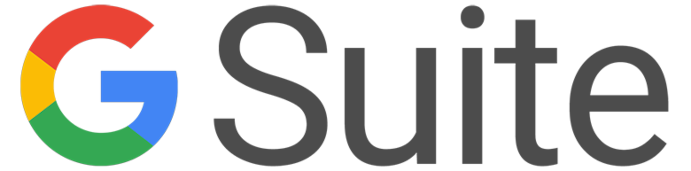
G Suite is a suite of productivity and collaboration tools provided by Google, including Gmail, Google Drive, and Google Docs. While Google takes measures to ensure the availability and durability of these services, it is still a good idea to create backups of your G Suite data to protect against data loss.
There are a few different ways you can create backups of your G Suite data:
- Use the built-in backup and recovery features of G Suite: G Suite includes features like Google Vault, which allows you to create backups of your email and other data.
- Use a third-party backup solution: There are many third-party backup solutions that can help you create backups of your G Suite data. These solutions often provide additional features and flexibility for managing your backups.
- Use the export and import features of G Suite: You can also use the export and import features of G Suite to create backups of your data. For example, you can use the export feature in Gmail to create a backup of your email, or the export feature in Google Drive to create a backup of your files.
It's important to regularly create backups of your G Suite data to protect against data loss and ensure that you have a way to recover your data if it is lost or corrupted.

